
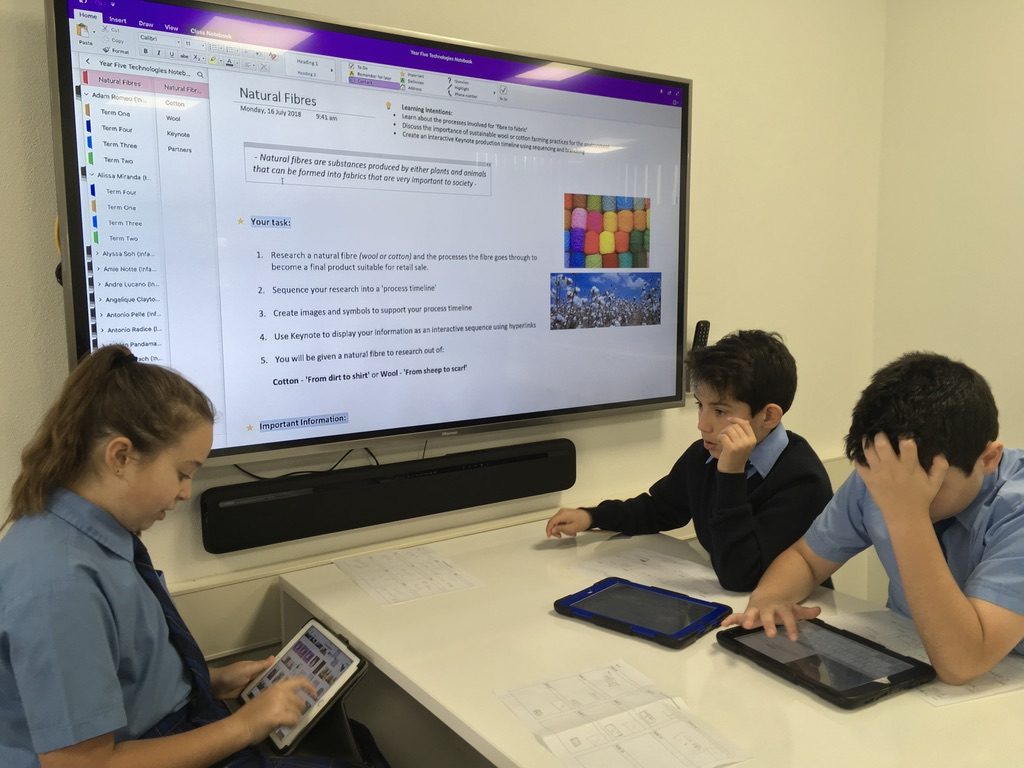
Innovation and Technology
iPad Restrictions: Helpful Information for Parents
How to Enable Restrictions
Did you know that you are able to customise the different features that your child can access on their iPad? These customisable parental controls are called restrictions and allow parents to disable features like FaceTime, iMessage and the in-app purchases. The feature works by having parents set a private passcode for the restriction section on the iPad. This code is used for getting into and out of the restriction settings and is separate from the passcode used to lock and unlock the tablet.
Go to Settings, General and select Restrictions.
Location Settings
All iPads have the feature of location services and when used in the right context they can be beneficial to your child’s learning. For example, Google Maps makes the world come alive onto your child’s device. But, Location Services also makes is easy for your child to broadcast their location to other people online, especially if they have location settings turned on for photos.
We suggest that location settings are turned off for photos. This is easy to do.
Go to Settings- General- Privacy- Location Services- Camera- and choose “Never”
iMessage
iMessage is an instant messaging app that comes preinstalled on all iPads. This instant communication tool enables the user to “text” other Apple devices. iMessage is not allowed to be used at school, nor does the school ever endorse children using iMessage for school communication.
Parents are encouraged to be aware if their child is using iMessage. Messages should be monitored at all times as anything that is posted online can be retrieved forever.
If you do not want your child to have access to iMessage this feature can be turned off by enabling restrictions.
How to Turn Off iMessage
1 If restrictions are enabled you need to turn off restrictions before you can perform this procedure.
2 Go to Settings – Messages
3 Set “iMessage” to “off”
4 Go to Settings – General – Restrictions
5 Enable Restrictions
6 Under Restriction settings go to “allow changes” – “Accounts”
7 Select “Don’t Allow Changes”
8 iMessage is now disabled
You will see in the column on the left in Settings the icon for iMessage fades. When the iMessage app is opened, a message will appear, saying, “This iPad is restricted from creating iMessage accounts.” When OK is clicked, the app closes.
iHour Presentations
A reminder to parents that the iHour Presentations for Year 4-6 students will take place on Monday 26 November at 9.00am in the School Hall.
#ExpectGreatThings


© Infant Jesus School 2017
17 Smith St, Morley WA 6062
Tel: (08) 9276 1769 | Fax: (08) 9276 2998
Website by Chameleon Logic








